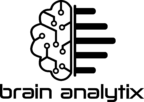Struggling to select multiple items in a Power BI slicer or filter? In this video, I’ll show you two simple ways to fix it—whether you need a quick keyboard trick or a long-term solution to improve your reports. Don’t get stuck in meetings when everyone’s waiting for results—learn how to handle slicers like a pro!
Why It’s Important
Selecting multiple values in a Power BI slicer is essential for flexible data analysis, but many users get stuck when they realize clicking doesn’t work as expected. Some slicers are designed for single selection, and if you don’t know how to adjust the settings, you might end up with misleading insights. Mastering this feature ensures a smoother experience for both report creators and viewers.
What’s in the Video?
In this tutorial, I explain:
✅ A quick trick using the Control button to enable multi-select.
✅ How slicer shapes indicate single vs. multiple selection.
✅ The long-term fix—changing slicer settings in Power BI for a better user experience.
✅ Why disabling “Multiple Selection with CTRL” makes slicers easier to use.