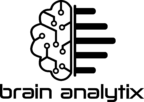Can’t see the Copilot icon in Power BI, or it’s greyed out? Wondering how to activate it and what it might cost? You’re in the right place—this guide breaks it down simply for business users.
In this article, I’ll walk you through how to turn Copilot on, what kind of license or capacity you need, and how much it might cost, without all the technical jargon. You’ll also learn how to test it safely without making a big financial commitment.
Chapters
- What Do I Need to Turn It On?
- How Much Does It Cost?
- The cheapest option for Copilot – “Pay As You Go”
- Is Copilot Worth It & Next Steps for You
1. What Do I Need to Turn It On?
In short: You need the right license, and yes, you need to pay for it.
But in many organizations, the infrastructure may already be in place—you just need to turn it on. Please don’t ask to turn on Copilot until you understand the cost—it might be higher than you think! So first, check with your Power BI admin what type of license you have.
To use Copilot in Power BI, your organization needs Premium capacity, at least F64 level or higher.
Power BI: Pricing Plan | Microsoft Power Platform
👉“Fabric Capacity” in Power BI
What is Microsoft Fabric capacity?
It’s Microsoft’s scalable compute power used across services like Power BI, Data Factory, and others. So, to run many products, not only Power BI.
You can think about it like a computer that powers your Power BI experience—it handles refreshes, data loading, report interactions, and now also Copilot prompts. The more users or activity you have, the higher capacity you may need.
So it is based on your company usage and is dedicated to many users and products.
2. How Much Does It Cost?
By looking at the price table, F64 costs around $5,000/month, but again, this is shared across many users (possibly dozens or even hundreds, depending on their usage), and for different products.
If $5,000 sounds too high, don’t worry—there’s a more flexible option (pay-as-you-go, I’ll explain it later). That option is better for testing the product than a long-term solution.
The more users or activity you have, the higher capacity you may need.
The capacity needed depends on many factors. Microsoft created a Capacity Estimator, but unfortunately, we don’t have the Copilot option to select there.
Fabric Capacity Estimator | Microsoft Fabric
👉Understanding Capacity Units (CU)
Let me explain what Capacity Units are.
Even if you have the right license, Copilot usage isn’t unlimited. Copilot consumes Capacity Units (CUs) based on how much you use it—via tokens.
Think of Capacity Units (CU) like the horsepower of a car. The more horsepower (or CUs), the faster the car can go and the more tasks it can handle at once.
Capacity Units (CU) represent the computing power available in your Fabric Capacity for 24 hours time window.
What does this mean in practice?
F64 capacity means = 64 (number of units) * 24 (hours in one day) equals
1,536 CU Hours units to spend in one day.
Sounds complicated? That information will be needed further to understand CU usage by Copilot.
👉Understanding Copilot Tokens
Copilot uses tokens to measure how much you’re interacting with it. But what exactly is a token?
Think of it like sending a message and getting a reply. The longer your message or the more detailed Copilot’s response, the more tokens are used. A short question might use just a few tokens, while a deep dive into a dataset can use many more.
According to Microsoft, 1,000 tokens ≈ 750 words.
To give you perspective, this article is around 1,100 words—so 1,000 tokens is enough for a solid conversation with Copilot.
Copilot consumption – Microsoft Fabric | Microsoft Learn
👉Capacity consumption by Copilot
Let’s try to interpret token usage into your Capacity Units and what it means in practice. Input and output messages (tokens) are charged differently.
Copilot consumption – Microsoft Fabric | Microsoft Learn
Let’s change them to CU Hours. 500 CU seconds gives about 0,14 CU hours (500/3600).
Are the costs big or small?
On F64, you get 64 CU per hour — that’s 1,536 CU hours per day. Since one Copilot prompt uses around 0.14 CU hours, that’s less than 0.01% of your daily capacity.
It seems small, but if you’re running hundreds or thousands of prompts — or your capacity is already tight — it can add up quickly.
👉The costs are big or small?
Well, for F64 you have 64 CU per hours so it’s about 0.01% of your total daily capacity.
Please remember, Copilot shares the same capacity engine as your reports, data refreshes, and Power Query transformations. Once the capacity is exhausted, all operations will shut down. The system triggers a slow down before the shut down but still it’s good to keep it in mind.
In my opinion it is something that your admin should take into consideration and start tracking.
Tip: Ask your Power BI admin to monitor capacity usage to avoid surprises.
3. The cheapest option for Copilot – “Pay As You Go”
Does the $5,000+ per month price tag for an F64 capacity sound like too much? Don’t worry—there’s a smarter, more affordable way to get started.
If you’re just testing Copilot, working in a small company, or running a short-term project, Pay-As-You-Go pricing is a great option. Instead of paying monthly, you pay only for the hours you use—around $12 per hour.
Here’s the best part:
You can turn the capacity on when you need it and turn it off when you don’t. This means you’re only paying during active testing or development time. It’s perfect for pilot projects.
https://azure.microsoft.com/en-us/pricing/details/microsoft-fabric
4. Is Copilot Worth It?
Copilot can be powerful —but only if you understand how to use it wisely. Is not only about turning on and paying. To make Copilot really useful your Power BI developer has to prepare a data model to support it.
If your company already has access to Premium capacity, Copilot can be a powerful tool for:
- Faster report building
- Easier insights
- More natural data exploration
But for companies without Premium, the cost might be too high—unless you start with a short test using the pay-as-you-go option.
This lets you try Copilot with a small group before making a larger investment.
👉Next Step
If you’re ready to explore Copilot in Power BI, here’s a practical action plan:
- Ask your Power BI admin – Turn on Copilot and confirm Premium workspaces are in use
- Start small – Run a pilot with a few users
- Use pay-as-you-go – Avoid high upfront costs; only pay when testing
- Monitor and learn – Track capacity usage and get feedback from users
- Decide if it’s worth scaling – Once the pilot works well, consider broader rollout
✍️💬 Are you a business user exploring Copilot in Power BI? Drop a comment if you have questions—I focus on real business use, not deep tech.
Let me know what you’d like to see next!